There is no shortcut to success, they say.
The newly launched Android 7.1.1 Nougat shatters this concept. Shortcuts are the only way to increase your productivity, de-clutter your mind, and thus, prepare you for success in your life. How? You may ask.
Well, read on to know how having these tips and tricks up your sleeve can create an illusion (yes, precisely that) of saving time leaving you feeling the master of your Android universe. We say illusion because a few taps less does not really make a significant time difference than getting your tasks done the traditional way but it does give a feeling of ‘insta-gratification’, which tricks your brain into thinking that it is in control of how your precious time is spent by the otherwise laborious apps.

1. Never Forget An Important Task
If you are forgetful or on the contrary a completely meticulous person, you would definitely need reminders – either to remind you of the task to be done or to alert you about an upcoming meeting that you planned the day before. How tedious it is to go to the Reminders widget every time you want to set a reminder, especially during important meetings!
Now, all you have to do is long-press the Calendar app icon, and then tap ‘New Reminder’ option to set the reminder.
2. Free Up Your Phone Of Excess Baggage
You have a memory of a moment in your head. To remember and relive it, you take photos or videos. These are stored on your phone. The Android system backs it up on Google photos. Now it is time to relieve your phone of the unnecessary storage of double copies that considerably slow down its processing time. It is just like the olden days when you stowed away hard copies of photographs and their negatives in large trunks up the attic till you felt like revisiting the albums. Except, in 2017, the stowing away and the retrieving happens with a single tap rather than the heaving of suitcases up the staircase.
Ensure your photos are safely backed up on cloud and then open Google photos app. Tap the Main Menu and then tap the Free up storage option.
3. Scan at a Finger-Tap
If you are a stickler for accounts, you would know the importance of having every expense logged. Supermarket bills, gas station receipts have a way of getting misplaced the moment after they are handed over to us. It is necessary to scan the receipt immediately. Opening Google Drive app and tapping through the flow to reach the Scan button is not a viable option. What you can do instead is tap and hold the Google Drive icon and voila – you’ll be taken to the Scan viewfinder.

4. Audio Note Your Musings and Observations
We all hate Cruella de Vil for her wily antics but we have to grudgingly admit that she was the most efficient planner ever. Whenever she found something noteworthy, she recorded it into her portable audio recorder. In your case, when you are hard pressed for time to make notes, you should take a leaf out of the efficient de Vil(Only the organizational qualities, nothing else) and store your brainwaves into concise notes that will be transcribed for you by your smart Android.
Tap and hold Google Keep icon, tap Audio Note and pour your heart out about what seems important enough to note down at that moment.
5. Snap a Selfie
See a celebrity? Ask him/her for a selfie only to find that your phone has decided to ruin your chances of being snapped with the star by opening in the wrong mode? The precious seconds that you waste fiddline nervously with the camera’s selfie-mode can have the celebrity walking towards other more prepared fans.
In such times just long-press the Camera button, ‘Take a Selfie’ shortcut will pop-up and you can tap it to the selfie of a life time!
6. Go Directly To Play Music Tunes
Why do we have to wait for our own playlist to load, when we have already spent hours picking our favorite songs for insta-listening? The new Playlist app puts off many music buffs by blatantly displaying the Google Play streaming music service where our own playlist should be.
To bypass this irritating app screen, long-press the Play Music home screen icon and tap My Library option.
7. Go To A Specific Messenger Conversation
Need to message someone you recently texted while on the go? It takes too much time (in this case, literally) to open the messenger app, find the contact you are trying to message and then begin typing the message.
Instead, when you want to message someone you recently chatted with, long-press the Messenger app icon and choose one of your most recent conversations to continue.
8. Save A New Contact
Business cards are passé. The new way to exchange contacts is through immediate saving of mobile numbers. You can miss a serious business lead if you take much time to create a new contact and then start feeding in their number. To avoid this, long-press the Contact icon and tap ‘New Contact’.
So, what do you think about these Android app shortcuts? Leave your questions, comments, and/or thoughts below!
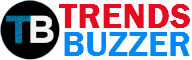




Good post, keep up.