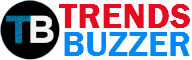When sharing a QuickBooks company file to another PC, creating a portable and compressed version of the company file is recommended. That’s because creating a portable QuickBooks company file (QBM) makes it easy to move your accounting data to a removable device (like USB) or share it via email.
Sometimes, when creating or opening the QBM file, you may see an error that reads as:
“QuickBooks cannot open this file because it is not a valid QuickBooks portable company File”
This article will discuss the possible reasons behind the portable company file error in QuickBooks. Also, it will suggest methods to fix the issue.
Possible Reasons behind the QuickBooks Portable Company File Error
- QBM file is stored over a network: The QuickBooks portable company file needs to be stored on a local drive, as it is not built to be shared or opened on a network drive.
- The company file is damaged: At times, corruption in the main company file may return an error when attempting to open or share the portable version of the file.
Steps to Fix the QuickBooks Portable Company File Error
Following are the steps you can implement to fix the error ‘QuickBooks cannot open the company file because it is not a valid portable file’.
Step 1 – Restore the Portable Company File
- Search for the portable company file. The file is saved with .qbm extension and looks something like: [CompanyFileName].qbm.
- After finding the file, right-click on it, then choose Copy.
- Open your Windows desktop screen, right-click anywhere on the screen and click Paste.
- Now open the QB program but don’t open the company file.
- Choose the Opening or restore an existing file option, then click Restore a portable file.
- Go to the location on your Windows desktop where you pasted the portable company file and open it.
If the file opens, the issue is resolved. You can now start using the file to move the accounting data. Also, prevent opening the original QBM file by renaming it. To do so, add “old” in the file’s name. If the issue persists, follow the next step.
Step 2 – Create a Portable Company File using a Sample File
Create a QBM file using a sample company file to check if there’s an issue with the main company file. Here’s how to do it:
- Do not open the company file; rather, choose to Open a Sample File.
- Next, open one of the sample company files.
- In your sample company file, create a portable company file (QBM) using the steps discussed in this article.
- After creating the portable company file, save it on Windows desktop.
- Switch back to QuickBooks. Click the File menu and choose Close Company/Logoff.
- Now open the QBM file you just created within the sample company.
If these steps help restore the QBM file from the sample company file, there may be data damage in the main company file. Fix the data damage using the following step.
Step 3 – Fix Data Damage on your Main Company File
QuickBooks Desktop comes inbuilt with the ‘Rebuild Data’ tool that helps fix minor data issues in the QBW file. To use this tool, do the following:
- Open QuickBooks Desktop, click on the File menu, select Utilities > Rebuild Data.
- Click OK when the QuickBooks Information screen appears, then follow the prompts on the screen to save a backup.
- The tool will start repairing your QBW file.
Note: The repair procedure can take some time, so wait for the process to complete. You may find QB stuck. But until you can move the mouse, the tool is still working.
- Press OK when the tool completes the repair process.
Now, verify if the data damage is resolved by performing these steps:
- Click File> Utilities > Verify Data.
- The Verify Data utility will check the company file (QBW) for problems.
- If no issues are found in the company file, click OK and use the QBW file.
- If problems are found in the QBW file, choose Rebuild Now.
If this doesn’t solve the problem, use the third party QuickBooks Repair Tool to repair the company file.
End Note
When opening or sharing a portable version of your company file (QBM), you may receive an error ‘QuickBooks cannot open this file because it is not a valid QuickBooks portable company file’. This error usually occurs if the QBM is shared over a network drive or the company file is damaged. Follow the steps in the same order as discussed in this article to fix the error. If nothing works, use a Stellar Repair for QuickBooks® Software to fix your company file and regain access to the data with minimal downtime.